| Manuel de l'administrateur | Table des matières |
|
Ce chapitre vous explique l'initialisation au premier lancement, la création de la cartographie du réseau et la mise en place de la surveillance des hosts de votre système d'information. Les premiers pas sont facilités par l'utilisation d'assistants logiciels (Wizard) qui réalisent la découverte de votre réseau ainsi que des équipements et systèmes connectés. Les assistants lancent les programmes de découverte par SNMP et par balayage IP automatiquement pour enrichir l'annuaire de LoriotPro et les cartes de topologie des réseaux.
Attention : La découverte réseau fonctionne correctement si LoriotPro n'est pas isolé des zones à découvrir par des Firewall bloquant le trafic IP ping et SNMP.
Le module de découverte est lancé lors du premier démarrage de LoriotPro ou lors de la création d'un nouvel annuaire LDS. Vous pouvez lancer le module de découverte soit à volonté soit de façon régulière. Le module de découverte est efficace et pourra réaliser son travail si les équipements de routage IP sont configurés pour supporter le protocole SNMP. LoriotPro est un manager SNMP et doit donc avoir l'accès aux équipements à surveiller en SNMP. Principalement les agent SNMP des équipements doivent être configurés pour autoriser LoriotPro à venir les solliciter par des requêtes SNMP (filtre par adresse IP) et LoriotPro doit au moins connaitre leur communuté SNMP en lecture.
Si des Firewall sont présents dans votre architecture des règles doivent être ajoutées pour autoriser l'adresse IP de la machine Loriotpro à faire des requêtes en UDP sur les ports destination 161.
Pour des raisons de sécurité il est aussi nécessaire de restreindre les agent SNMP à répondre uniquement aux requêts SNMP du manager SNMP LoriotPro. La plupart des agents SNMP permettent la mise en place de filtres sur les adresses sources des managers SNMP autorisés.
L'assistant s'affiche au premier lancement.
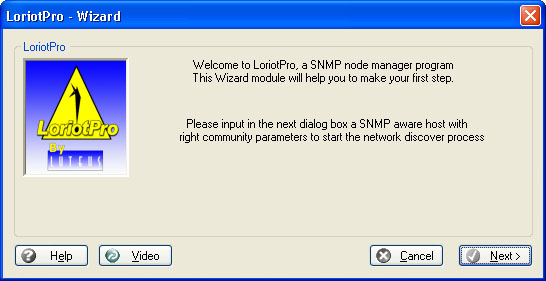
Wizard mode
Si vous n'êtes pas sûr de ce que vous souhaitez faire, nous vous suggérons de regarder la vidéo préalablement.
Quand vous êtes prêt cliquez sur le bouton Next.
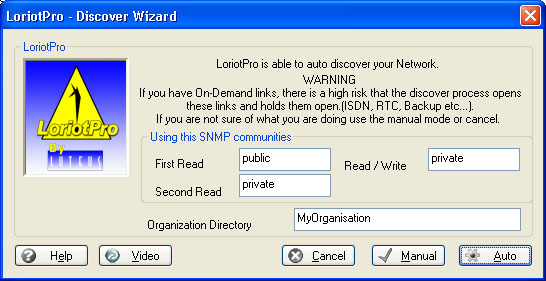
La découverte SNMP sera réalisée avec les communautées SNMP précisées dans cette fenêtre de configuration. Les agents SNMP de vos équipements (servers, workstation, routers switches ...) doivent être configuré avec une communauté similaire pour favoriser la découverte.
Vous pouvez spécifier le nom du container Organization qui sera utilisé comme racine dans l'arbre de l'annuaire de Loriotpro pour ajouter les réseaux découverts.
Vous avez ensuite le choix de faire une découverte suivant deux modes différents.
Le mode Auto qui découvre en utilisant un balayage par plages d'adresses IP avec l'outil Scanner IP. Ce mode découvre le réseau local par défaut auquel est connecté la machine LoriotPro. Il n'y a pas de routeur IP de découverte dans le réseau local et SNMP n'est pas indispensable à la découverte.
Le mode Manual utilise et requiert SNMP pour réaliser la découverte. Si votre routeur par défaut n'est pas SNMP ou si vous ne connaissez pas la communauté en lecture de ce routeur la découverte ne pourra se réaliser. Le routeur utilisé est le routeur par défaut défini dans la configuration de l'interface réseau de la machine Loriotpro.
Le bouton Cancel permet de ne pas lancer la découverte. Celleè-ci peut être lancer ultérieurement à partir du menu Configure -> Discover Process.
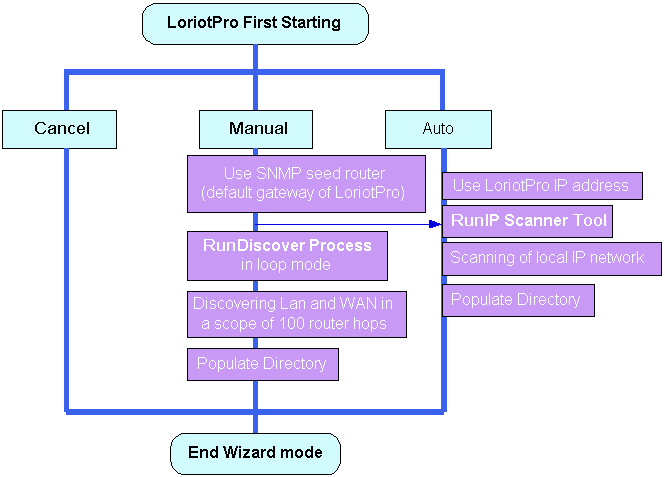
Nous allons explorer maintenant le mode Auto.
Cliquer sur le bouton Auto, une boite de dialogue d'information s'affiche
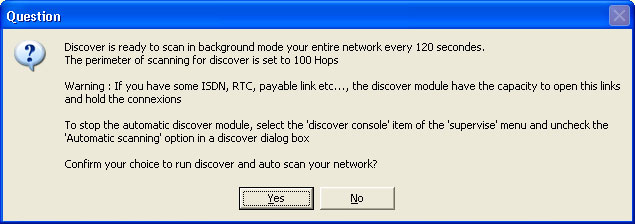
Click Yes to continue
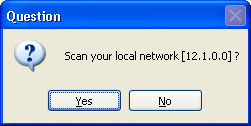
The next question ask you to confirm that you want to make a scan of your local network.
Click Yes, the IP scanner Tool is opened, keep the default parameters and click on the Start button
To understand the parameters of the IP scanner, read the IP scanner documentation.
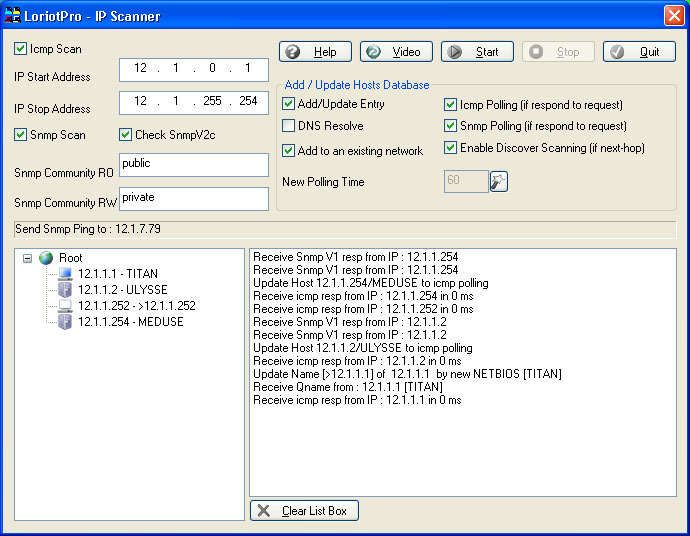
The IP Scanner starts to ping all the IP addresses in the specified range. Responding hosts are added to the Directory. The added hosts are automatically set up to be polled by the Polling process. Discovered SNMP hosts are queried and there known networks added to the directory.
Below the result of the scan performed on the local network 12.1.0.0.
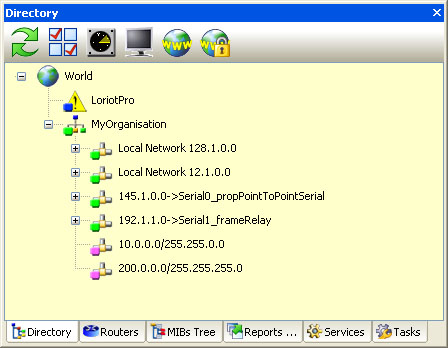
The manual mode requires the availability of a SNMP router (seed router) to operate. The router used by the Discover process is learned from the LoriotPro system settings (the default gateway).
The SNMP queries performed to the seed router will use the communities provided initialy. To discover the network, LoriotPro needs at least one host ( seed router) running an SNMP agent and, if possible, a router. From this node, it will discover other nodes and one by one gather a complete view of the topology.
Remark : The term host as used in this handbook refers to any system or network equipment. In our usage of the term, a host has at least one IP address and is connected to the network. A host runs an operating system and other software including a TCP/IP stack and an SNMP agent.

Warning : For security reasons some equipment allows SNMP requests for predefined IP addresses, in that case the seed router SNMP agent should accept requests from LoriotPro.
Network equipment is set up by default with a running snmp agent and default values, which is not the case in a system such as Windows and Unix, which require a SNMP agent software installation.
If you do not know the SNMP configuration of your equipment (community), refer to the equipment’s documentation or contact the integrator responsible for its maintenance.
You can specify the Organization Directory container, your company name for example where Loriotpro will create the network container.
The Manual mode is started by a click the Manual button.
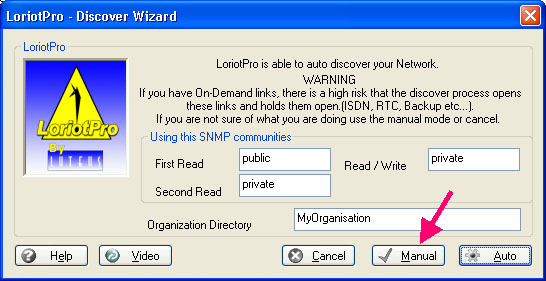
A warning pop up window is displayed after a click on the Manual button
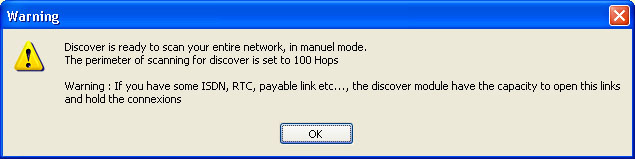
Two windows are displayed next. A pop up window asks you to run a scan of the local Network. This option allows you to realize a SNMP discover of your local IP network like in Auto mode.
If you want to use the SNMP Discover process (require a SNMP seed router) only click No.
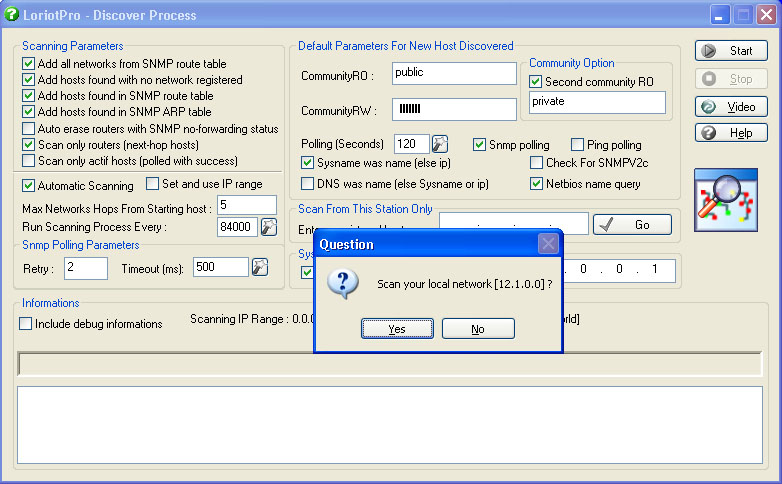
Now click Start to run the SNMP discover process. A new window appears and warns you of possible undesirable effects of the SNMP discovery process.
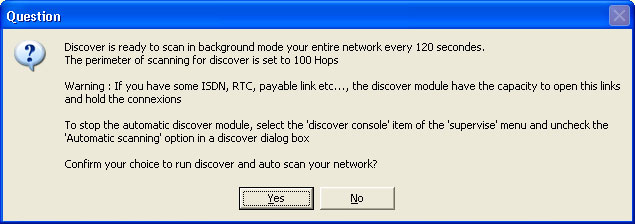
Warning of the discovery process
The SNMP Discovery process uses a search algorithm that is not able to see any difference between a dial-up link (RTC or RNIS) and a leased line. This could open and hold unwanted connections.
Remark : Refer to the chapter dedicated to the SNMP Discover process for more information.
Each monitord site owns its map. To illustrate this concept we will use a two-site example. The local network is an Ethernet segment, and a router connects it to a remote site. The router IP address on the Ethernet local segment is 12.1.0.0 and the SNMP agent is configured with the read only community "public".
The software will start querying the routing and arp table of the LoriotPro default gateway router (seed router). For each host it will retry the same operation and discover other networks or hosts. Two differents communities could be used in order to help this search. In our example, we leave the default values.
Click Yes, the discovery process starts to work. Debug informations with details of networks and hosts discovered are displayed.
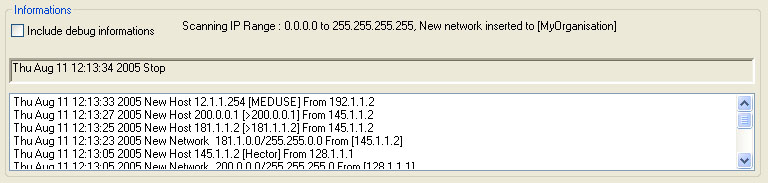
WHen the discover process stop you can switch to the directory view and check what are the new discovered networks and hosts. The below screen shows the result of the Discover Process. Notice that the discovered hosts are in green status, meaning that the polling process is working and that hosts respond to SNMP ping.
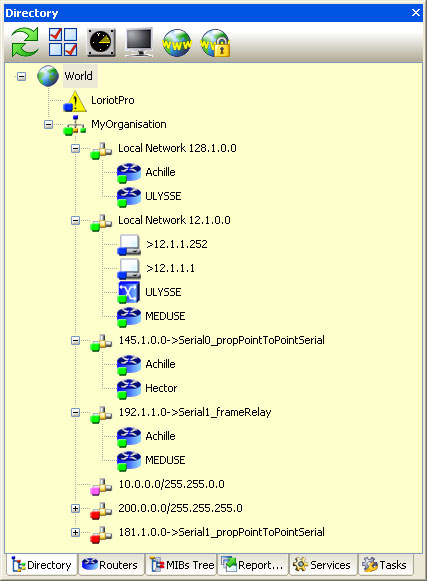
The SNMP Discover Process can be run at regular interval and further discover, step by step, router by router, the network topology. The LoriotPro status bar displays the current status of the SNMP Discover process and the Polling process.
![]()
To understand the SNMP Discover Process refer to the Discover Process documentation.
 www.loriotpro.com www.loriotpro.com |
|