Administrator
Handbook
www.loriotpro.com
Administrator
Handbook |
TOC |
This chapter tells you how to set up basic LoriotPro parameters and build your first network map so that you can supervise your information system.
The software will automatically search for and connect to the website www.loriotpro.com each time you start it. If the connection is successful, it will check to see if a newer version exists. This connection will not be made if you run a licensed version of LoriotPro. If your software can be updated, a window will open to offer you this choice.
Remark :You can manually start the search for an updated version via Internet from the pull down menu:
Help>Check Online Update…
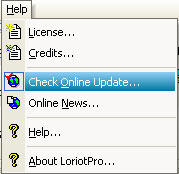
Check Online Update
After the preceding step and if you do not have licensed software, a dialog box is displayed that invites you to read the conditions of use and if applicable to enter the license parameters. This window will disappear as soon as you have registered your software.

License window
To register LoriotPro you have to enter the license parameters as they have been provided to you. You should have three parameters, a name (Name), a license number (ID) and a control key (Key). Each time you start the software, this parameter will be requested if the fields are empty or if it is an evaluation license. A license file “licence.ini” is created in the /bin directory of the LoriotPro directory, which contains this information. These parameters are for your own use and should not be given to anyone else.
When you are sure of your typing, press the Input button and your software is automatically locked with the license information and the field becomes unchangeable.
After reading the terms of the contract press either :
| Choice |
Explanations |
| ACCEPT THE LICENSE |
You want to use the software with the valid license and according to the terms of the contract |
| DO NO ACCEPT THE LICENSE AND QUIT |
You do not want to accept the license and you want to stop the process. |

Wizard mode
Press next> if you want to start the auto discovering mode or Cancel if you want to do it manually.
In the next paragraph, we are assuming that you have selected the auto discovery mode.
Remark : The term host as used in this handbook refers to any system or network equipment. In our usage of the term, a host has at least one IP address and is connected to the network. A host runs an operating system and other software including a TCP/IP stack and an SNMP agent.
In order to build the Directory and the map LoriotPro should communicate with all connected devices of your information system.
LoriotPro uses the SNMP protocol in various versions to achieve this goal.
This would be very simple if it was all that was needed but the SNMP agents of each device are usually either not started or not well configured.
Network equipment is set up by default with a running agent and default values, which is not the case in a system such as Windows and Unix, which require an agent software installation.
To discover the network, LoriotPro needs at least one host running an SNMP agent and, if possible, a router. From this node, it will discover other nodes and one by one gather a complete view of the topology.
LoriotPro includes various strategies for detecting devices connected to a network but the initial strategy used for the first time is only based on SNMP.
If you do not know the SNMP configuration of your equipment (community), refer to the equipment’s documentation or contact the integrator responsible for its maintenance
Remark : For security reasons some equipment allows SNMP requests for predefined IP addresses, so your LoriotPro IP address should be added in the agent configuration to accept requests from it.
Each supervised site owns its map. To illustrate this concept we will use a two-site example. The local network is an Ethernet segment, and a router connects it to a remote site. The router IP address on the Ethernet local segment is 10.33.10.121 and the SNMP agent is configured with the read only community “public”.
Back to the wizard process, after pressing the Next> button on the previous screen, a new window allows you to enter the SNMP agent parameters of the reference host.
Remark : Other products use a router to achieve a similar function and call them a seed router.

Host insertion window
In our example, we entered the IP address of our default router on this IP network and did not modify any other parameters.
Connectivity test of the SNMP agent of the reference hostTo verify that the host is active and running an SNMP agent, we can use the
Ping Snmp button, if the host is active we should see the dialog box below.

Connectivity test on an agent
The response provided by Ping Snmp confirms that LoriotPro is talking to the router. If you get a warning, Loriot Pro is unable to reach your device and will not be able to discover the network with that node. Check to see that you can ping it, and if so, check that the agent process is running, that the community is set up correctly and check any other access restrictions.
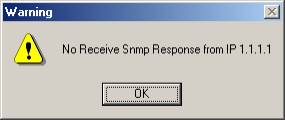
The SNMP agent does not answer
After verifying that everything is all right, press the Add Host button.
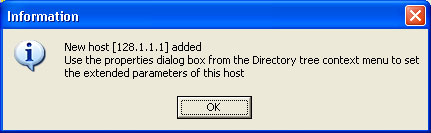
A new host is insert in the directory
When the software confirms the creation of a new entry, just press OK to exit this information box and press Quit to exit the Add host window.
If you see the dialog box below, verify your agent or enter another host.

The agent does not answer
The software offers to discover the network by using the reference host. The LoriotPro wizard will use the Discover process.

Auto discovery setup process window
The software will start querying the routing and arp table of the reference host. For each host it will retry the same operation and discover other networks or hosts. Two different communities could be used in order to help this search. In our example, we leave the default values as they are and select the Auto mode. The use of the Manual mode is described later in the chapter about the discovery process.
After you select the auto mode a new window appears and warns you of possible undesirable consequences of the discovery process.
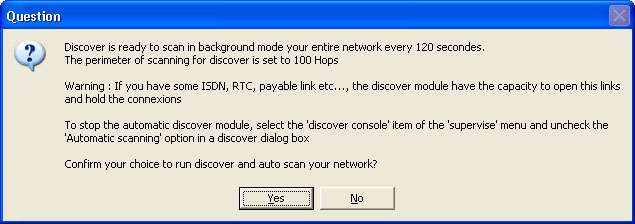
Warning of the discovery process
Auto mode uses a search algorithm that is not able to see any difference between a dial-up link (RTC or RNIS) and a leased line. This could open and hold unwanted connections
Remark : Refer to the chapter dedicated to the Discover process for more information.
For a first configuration, we want to create a fast and complete view of the network and build a graphical map and a first directory. Therefore, we answer Yes.
The discovery process starts to work in the background and the main LoriotPro window is displayed.