Administrator
Handbook
www.loriotpro.com
Administrator
Handbook |
TOC |
Wizards should help you to configure your working environment and setup. Wizards are sets of dialog boxes that guide you within a graphical user interface to choose an object in a list or in a tree. The LoriotPro Wizards are used everywhere in the program and in the Plug-in.
Remark: The Wizards are easily accessible in a library of dll type for plug-in development.
Each time
you see the ![]() button somewhere in a dialog, this
mean that you can access a Wizard.
button somewhere in a dialog, this
mean that you can access a Wizard.
The common wizards are:
MIB Object Browser Picker - This Wizard helps you to browse the MIB tree and select an object OID and its index.
Directory Picker - This Wizard helps you to browse the directory and to select a host object.
Event Number Selector - This Wizard helps you to choose an existing Event type and number or to define a new one.
Interval Time Picker - This Wizard helps you to choose a time interval.
Using the MIB Object Browser PickerThe MIB Object Browser Picker allows you to easily pick a SNMP OID in the MIB tree.
Each time that an OID is request you can answer its name directly or pick it in the tree.
When you click on the ![]() the following wizard is opened.
the following wizard is opened.
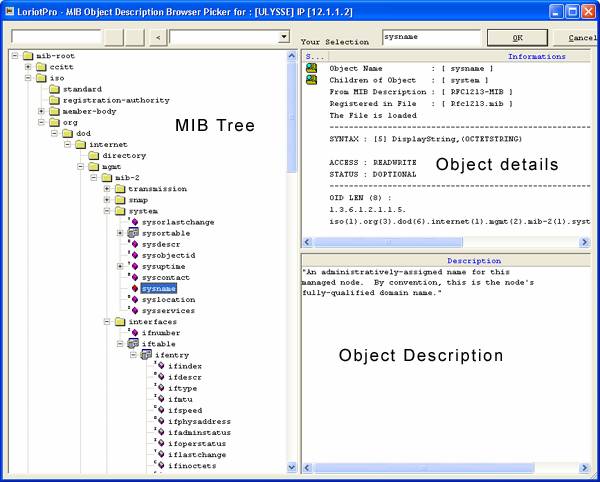
The wizard window has three panes. The MIB tree pane displays the MIB objects in a tree. Visible objects in this tree come form the compiled MIB files. If you are looking for a specific object and you do not see it in this tree check that the MIB file where this object is described has been compiled in LoriotPro.
The Object details pane display the details of the current selected object in the tree.
Among the information displayed you have:
The Mib file Name where this object is described.
The Access level of the object (READWRITE, READONLY …)
To select an OID in the tree you should browse the tree and double click on the object.
The object appears in the Your selection box at the top of the window
![]()
Click OK if the selection is correct. A last dialog box appears asking you to use either the Named format of the OID or the Dotted format. Both will work within LoriotPro.
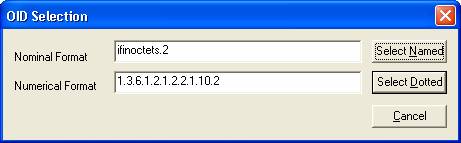
Case of the indexed object
If you select an object that is in a table the Question box opens asking you to open the table index for the current host. Indexed objects are objects that could have multiple instances in a device like the Network interface Boards for example. Each network interface is assigned a unique index.

Remark: The Host selected is the default Host. Select a host first in the directory if the host specified here is not the correct one.
If you click YES the index selection dialog opens.
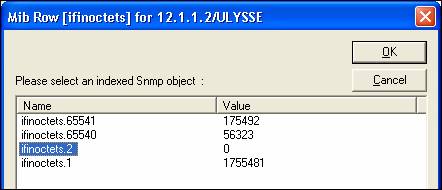
Click on the Name and index that your want to select. Check in the Your Selection box that the correct OID and index is selected and click OK.
![]()
Remark: It is not obvious to find which index defines a physical entity. To find an index search first in the table a descriptive OID. In our example the Interface table contains the ifdescr OID that describe the Interface type of our device.
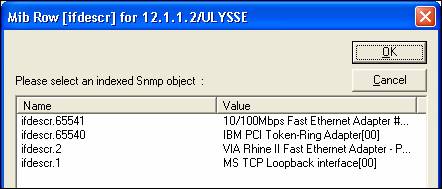
The hrstorage Table in the host MIB which describes the physical drives available on a system you have the hrstoragedescr OID:
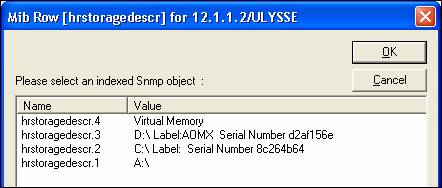
The Directory Object Picker is use to select a Host object in the directory.
When a
Host IP address is required if you click on the ![]() the following wizard is opened.
the following wizard is opened.
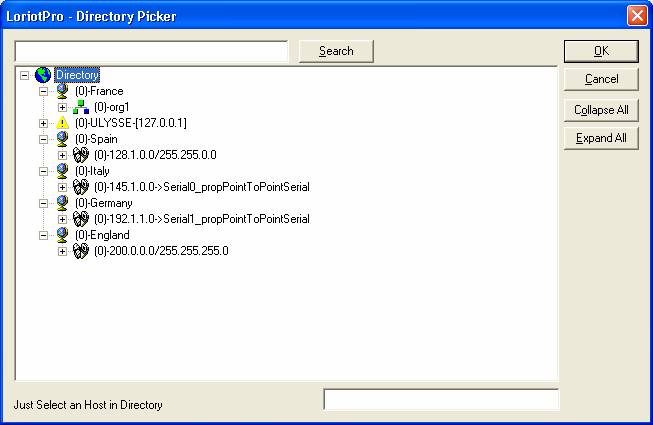
Remark: The displayed tree is not really similar to the one in the LoriotPro main window. The Directory picker tree displays for each host the name and IP address.
You can browse the directory and select a host or do a search on its name or IP address.
As example, the result of a search on an IP address:
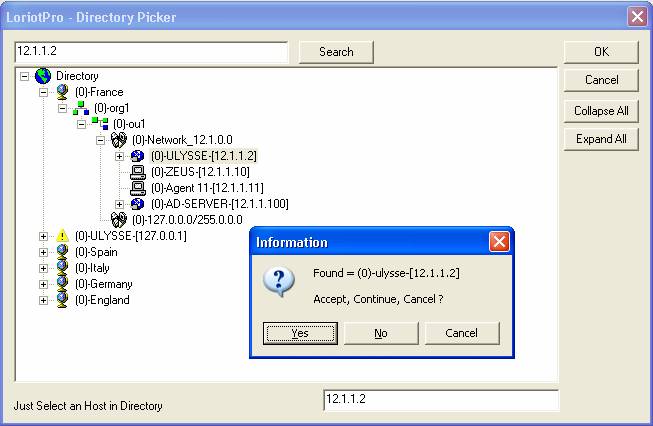
The Collapse All and Expand All swap the tree between the last expanded view and the collapse view.
Using the Event Number SelectorThe event number selector facilitates the selection and the creation of events.
When a program required generating an event you have to enter an event number.
If you
click on the ![]() the following wizard is opened.
the following wizard is opened.
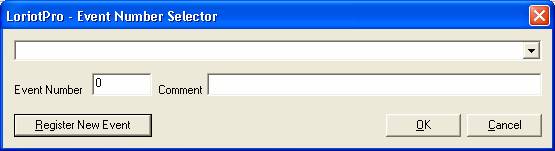
The upper drop down list displays the events already registered in LoriotPro. Events are registered in the /bin/config/_events.txt file.
The drop down list displays the Events already defined.
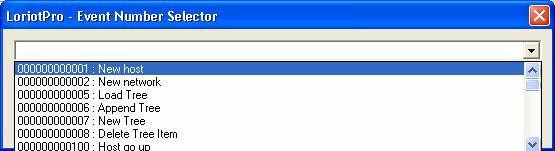
You could also register your own event number.
You are allowed to register event numbers higher than 10000. Lower values are reserved to LUTEUS.
Enter the new event Number and the attached comment. Click on Register New Event.
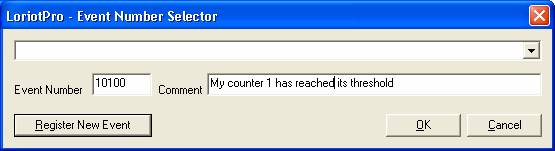
If you click on the drop down list you should see it.
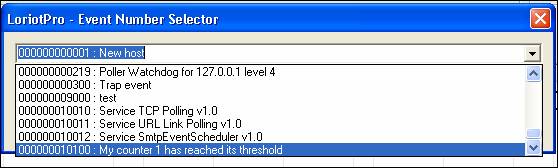
A very simple to use Wizard that allows you to specify a time interval and its units.
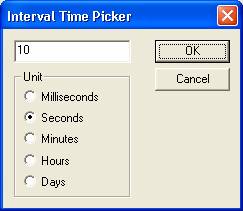
The result is sometimes converted to the units that the program required.
In the example below the 1 hour selection has been converted to a value in seconds.
![]()
 www.loriotpro.com
www.loriotpro.com |
|