Administrator
Handbook
www.loriotpro.com
Administrator
Handbook |
TOC |
The host object is the most important object of the Directory. The host term was used initially to define a system hosting applications in either Unix or computing environment. Later on, hosts became connected to networks and started to use a common communication protocol (TCP/IP).
In LoriotPro the host term is used for any devices, it could be a user workstation, a printer, a server, a router object, a switch. From a more technical vision, each time a device has an IP address, LoriotPro needs a host object for manipulating it. Routers have multiple IP addresses (sometimes servers too) and thus are viewed by LoriotPro has multiple hosts in each corresponding IP subnet. At first, the host concept of LoriotPro seems complex but it provides a unique way of SNMP polling of any single IP address.
Host object creationThe host object creation has already been explained in the previous chapter. The insertion of a host is made either manually from menu option or by the Discover process. When adding a new host in the tree only few parameters are available to the user to simplify the insert operation. However, as host parameters are abundant another window allows an advanced setup.
By default, a host is created under a container object of Network type. A network object represents an IP subnet and a host is usually attached to a network. However, a host object could be attached to a container, which is not of network type, and therefore administrators could create a more organizational than topological view.
Remark: The software accepts to create or move a host in a container network object that does not fit with the host real IP network.
Manual host object InsertionThis paragraph will explain how to create a host with a concrete example.
Example: In this example, the host Server_Data with 10.33.10.129 IP address will be inserted in the Server Container of ‘Organization Unit’ type. This host has an SNMP agent with the public string as SNMP read community.
The organization unit is first created.

Organization unit Server creation
Now it is possible to insert a new host object. To do that, we choose to use the contextual menu.
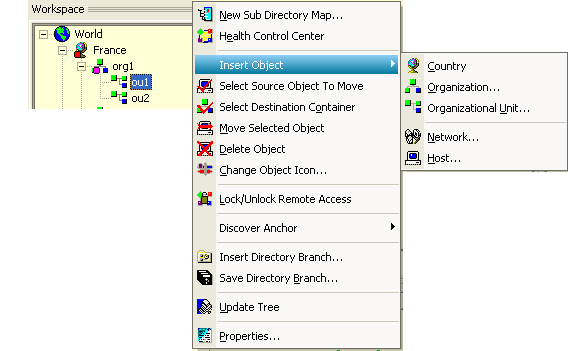
Select Insert Object>Host
Or the main menu
Directory>Insert Object>Host

Host Insertion from the main menu
The following window appears and asks you few parameters.
The IP address of the Server_data host is known and we could fill up the other fields
Host object propertiesThe following table gives explanations on parameters of the insert host window.
Table of the host properties
| Parameter |
Functions |
| IP Address |
The following table gives explanation on parameter of the insert host window. |
| Community RO |
The Community string uses to access the devices SNMP object in read only mode |
| Community RW |
The Community string uses to access the devices SNMP object in read or write mode |
| Name |
The host name uses by LoriotPro. Remark : The Discover process performs a setup of this parameter by using either the SNMP Sysname object or the Netbios Name or the DNS name. |
| Polling in Seconds |
This parameter defines the interval in seconds between two SNMP requests. This polling allows LoriotPro to determines if the device is still alive. Remark : It is preferable to not use values lower than 5 seconds. The following two parameters are used in association. |
| Snmp Polling |
If this option is checked. The software performs a SNMP polling at the interval previously specified. |
| Ping Polling |
If this option is checked a ping (echo request) is sent to the host at regular intervals specified in seconds. Remark: The SNMP polling is prioritized on the ping polling. If both are activated simultaneously, a valid SNMP polling will discard any ping polling. If the SNMP polling is unsuccessful then the ping polling will start. It may happen that a SNMP agent in a host fails to answer but the host is still working for all of its other applications. The status color will differ according to the current polling type. |
| This host is a router (Next Hop) |
This option should be checked is this host pertains to a router. Remark: This option is justified when using filter with the Discover process. A full chapter explains how works the Discover process |
| Add this host in an existing Directory tree |
If this option is checked the host will be automatically insert in the container network that fits with the host IP address. Remark: This option works only if the network container is already created. |
| Enable the Discover process scanning to scan this host |
If this option is checked, the Discover process filter uses it. The discovering from a set of targeted hosts is possible and allows a sort of vector distance discover. Remark: Look at the Discover process chapter for more details. |
| Snmp V2c |
If this option is checked, LoriotPro will use the SNMP version 2 protocol to communicate with the host. |
| Snmp V3 |
If you choose the SNMP version 3, you will access a new configuration window. |
| Ping |
Perform a ping (ICMP echo request) on the host |
| Ping Snmp |
Perform a immediate SNMP request to the host and check that it answers on the get SysName command |
| Help |
Display the html help. |
| Quit |
Quit |
When all these parameters are set, click the Add Host button.
An information window confirms you that the 10.33.10.129 has been inserted in the Directory. You could repeat the whole operation for a new host without leaving the configuration window. When it is finished press Quit.
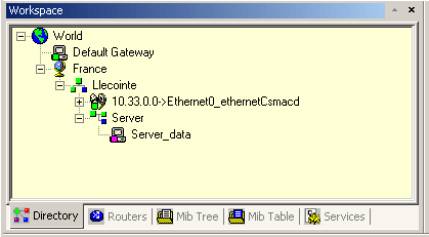
Host Server_data inserted in the Directory
You could see then the Server_data object inserted in the Directory tree
Host advanced configurationTo access the advanced configuration options you should use the host property option from the menu.
Or from the contextual menu.
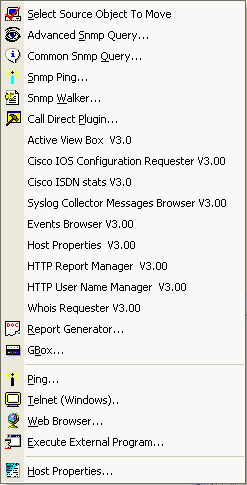
Host Properties contextual Menu
Directory>Object Properties
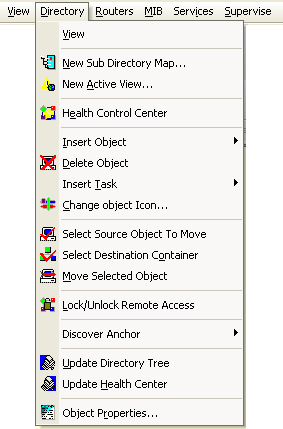
Object Properties option of the Directory Menu
The configuration window that appears, applies to the current selected object anyhow this object has been selected.
From the Host Tools Bar
Use the property icon
![]()
You access the following advanced configuration setup screen.
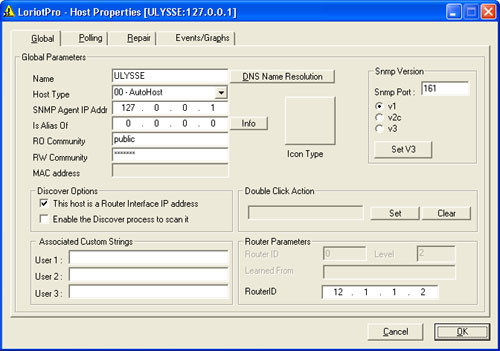
Advanced host configuration window
The global parameter of a host are described hereafter:
| Parametres |
Functions |
||||||||||||||||
| SNMP Agent IP Addr |
This parameter is not configurable; it just shows you the host current IP address. |
||||||||||||||||
| |
These two icons select the next or previous host in the Directory. |
||||||||||||||||
| Is Alias Of |
In some cases, it is necessary to have several configurations for the same host. The most common is when a host has multiple SNMP active profiles. LoriotPro can manage only one profile per SNMP agent. If your host has more than one agent, you could create a virtual host and declare it as an alias of the real one. Remark : A next chapter discuss about this option. |
||||||||||||||||
| Info |
This button gives a short explanation
on aliases. |
||||||||||||||||
| RO Community |
The Community string used to access the devices SNMP object in read only mode. |
||||||||||||||||
| RW Community |
The Community string used to access the devices SNMP object in read or write mode. |
||||||||||||||||
| Name |
The host name use by LoriotPro. Remark :The Discover process performs a setup of this parameter by using either the SNMP Sysname object or the Netbios Name or the DNS name. |
||||||||||||||||
| DNS Name Résolution |
This function is used to gather the DNS name. Remark: A DNS server address should be specified in the window configuration before installing LoriotPro and host names should be configured in your domain to have a successful answer. |
||||||||||||||||
| |
LoriotPro support several version of the SNMP protocol. You should know what is the higher version supported by the host agent before selection. By default, host support the version 1 of the SNMP protocol. If your host supports multiple versions, define aliases to use it all simultaneously. Warning: The SNMP v3 is not working with an alias host. Use the real IP address only and create alias that will handle version 2c and 1. |
||||||||||||||||
| Set V3 |
If your host support version 3 you can set parameters here. Warning: LoriotPro does not implement the totality of the protocol version 3. Cryptography is not supported due to International export restrictions. If you select v3 the following window appears: Remark:LoriotPro supports only two SNMP v3 modes:
You can check the proper working of the host agent by clicking the Init key button. A window should appears with a successful message or the error message … A GestNext is realized to confirm the v3 protocol sequence. Bad answer the host is unknown. After validation of the v3 parameter you can confirm them. |
||||||||||||||||
| Snmp Port |
This is the UDP port used by the host to receive SNMP request. The standard port used is 161. |
||||||||||||||||
| Mac Address |
If the Discover process gets the physical address (MAC) of the host, it should be displayed here. Remark: You can manually set the address. You have to edit the defaut.ses file and use the keyword mac_address followed by the MAC address. The syntax of the MAC address is made of 6 blocs of 2 hexadecimal digits separated by double dots. Example : host ::= ">10.33.10.130"
{ Warning: Before modifying the file perform a copy of it. |
||||||||||||||||
| Double click action |
You could associate an executable file to the host object. This one will be automatically started when you will do a double click on the host icon. The software uses the short cut process to take your parameter. For example, if you want to start a telnet you build the command line in the command line field and by using the tool buttons.
This button discards the command line Remark: It is possible to associate multiple command lines to a host by using the ‘short cut’ tasks. |
||||||||||||||||
| Router ID |
Not used. |
||||||||||||||||
| Level |
Give the number of hops (routers) between the selected host and the host use by the Discover process. |
||||||||||||||||
| Learned From |
If the host has been discovered by the Discover process, the IP address of the host, which has provided the information, is displayed. Actually, host information gather by the Discover process could be second hand information. |
||||||||||||||||
| Go to Learned |
Display the properties of the host which was used by the discover process to find the current host. |
||||||||||||||||
| SysName |
The SNMP SysName value if founded by request. |
||||||||||||||||
| SysObjID |
The SNMP SysObjID is founded by SNMP request. ST : Not used IS: is the SysServices SNMP |
||||||||||||||||
| Status |
The current status |
||||||||||||||||
| This host is a router interface IP address |
This option should be checked is this host (interface) pertains to a router. Remark : This option is justified when using filters with the Discover process. A full chapter explains how works the Discover process. |
||||||||||||||||
| Enable the Discover process to scan this host |
If this option is checked the host will be automatically insert in the container network that fits with the host IP address. |
||||||||||||||||
| |
The change Icon button allows you to change the associated icon. LoriotPro uses icons coming from the icons.ini file located in the /bin directory which is chosen by design regarding the SNMP SysObjID value. File : Icons.ini cisco25 icons/c2500.ico In this example of a icons.ini file, the SysobjID of the host start by the cisco25 string, thus the software will assign the c2500.ico located in the icon directory. To change it, click on the icon button The software suggests you the icons.ini file by default. If you choose no, you will be able to select a file. After your selection, the icon appears in the host window Example of new icon on the Map. |
Administrators could define 3 parameters for each host. These parameters are character strings that helps to characterize the host. These values could be use in the search tool to locate the host on various criteria.
Example:
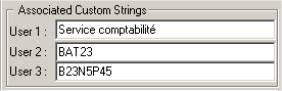
Table of the host parameter
| Parameter |
Functions |
| User 1 : |
Use this parameter to save the character string number 1 called user 1. Example : Department name |
| User 2 : |
Use this parameter to save the character string number 2 called user 2. Example : Department location |
| User 3 : |
Use this parameter to save the character string number 2 called user 2. Example : Department floor |
| Example |
Simple Reference complex reference Insertion of an URL link in user 1
|
This user parameters are very useful to find any object in the Directory on in a map.
![]()
Search in the Directory on a user parameter
In our example, the search key used is BAT23, obtained directly by a single click on the User 2 button. If the key is found, the software will display the first host of the Directory fulfilling the condition.
![]() Warning: If multiple hosts have the same key, only the first host will be display. The
User search keys do not use the Directory structure but an internal list where
hosts are ordered by creation date.
Warning: If multiple hosts have the same key, only the first host will be display. The
User search keys do not use the Directory structure but an internal list where
hosts are ordered by creation date.
Remark : The User 1 key is visible in the Health Control center.

Display of the User 1 field in the HCC.
Only user 1 and user 2 parameters are visible from a Web navigator.
Host Polling parametersOn the main function of LoriotPro is to supervise devices, in other terms to send cyclic requests to host and maintain an up to date display of their status. The cyclic request or polling is fully configurable and conditional.

polling parameters
Table of polling parameters
| Parameters |
Functions |
||||||||||
| Polling interval(s) |
This parameter defines the interval in seconds between two SNMP requests. This polling allows LoriotPro to determine if the device is still alive. Remark: It is preferable to not use values lower than 5 seconds. The following two parameters are used in association. |
||||||||||
| Snmp Polling |
If this option is checked. The software performs a SNMP polling at the interval previously specified. |
||||||||||
| Ping Polling |
If this option is checked, a Ping (ICMP echo request) is send to the host at specified interval in seconds. Remark:The SNMP polling is prioritized on the ping polling. If both are activated simultaneously, a valid SNMP polling will discard any ping polling. If the SNMP polling is unsuccessful then the ping polling will start. It may happen that a SNMP agent in a host fails to answer but the host is still working for all of its other applications. The status color will differ according to the current polling type. |
||||||||||
| Polled if actif |
LoriotPro will first check that the IP address of this intermediate host is alive before polling. If it is not active, the polling is stopped and a message is sent to the event manager process. The process of polling restarts as soon as the intermediate host comes to live. This feature avoids unnecessary polling traffic to a remote site if an intermediate link or router is down. Remark: The IP address of the intermediate host should exist in the Directory. |
||||||||||
| Polled if no Actif |
LoriotPro will first check that the IP address of this intermediate host is not alive before polling. If it is not active, the polling is stopped and a message is sent to the event manager process. The process of polling restarts as soon as the intermediate host fails to answer. This feature allows to check a backup link when the main link is down. Remark: The IP address of the intermediate host should exist in the Directory. |
||||||||||
| Load Polling Script |
By default LoriotPro performs polling on the SNMP standard object SysName. However, it is possible do built specific request containing a set of MIB objects. The MIB Scripter tools allow you to build your own script that will be used by the polling process. Example: To access the MIB scripter from the main menu Tools> MIB Scripter Remark: The use of the MIB scripter is explained in a next chapter. The Scripter creates files with a .sci extension that contains a list of SNMP object to collect. When you click on the button Select for example the system.sci file, then click Open. The OID SNMP object list collected each 15 seconds is shown in the field ‘Script polling’ |
||||||||||
| Clear Polling Script |
Discard all requests in the upper window |
||||||||||
| Gen Html Gen CSV |
It is possible to save the results of your SNMP request in html formatted files or CSV. The software creates automatically the files: ou File name building
Example Files are stored in the log directory of the LoriotPro software. File are updated in append mode at after each request. Fichier : CSV Sun Feb 10 10:32:31 2002;1013333551;forwarding;255;542;0;0;96;0;0;330;830;86;80; The first field contains the date of the request Day month day number hour year ; Following field contains the request results with « ; » separations. When you select any of this options, you can view this
files remotely with your WEB navigator and the http function of LoriotPro.
A csv button is displayed in the directory window giving you a direct
access to these files. |
To validate the modifications made to the host, you should click on the button ‘Modify Host’.
![]()
If the selected host has attached tasks, then the list of these tasks are visible in the bottom of the parameter window. It is possible from that location to display them by double click.
Results if a host is selected:
For example, if you click on the Telnet object in this window, a Telnet to the host will be started.
During plannified maintenance period, unwanted events and alarms could arise. To avoid that it is possible to disable the polling process and the sending of events during this period. Only one period could be excluded.
Select the Repair tab of the host properties to manage the repair time.
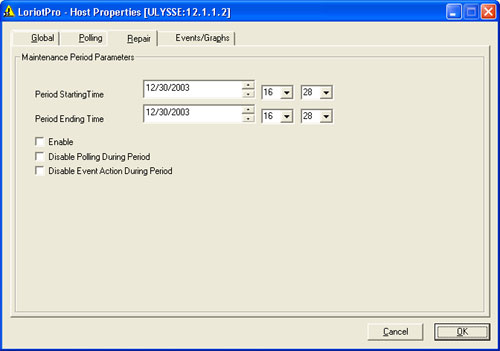
Specify the date and hour of the beginning and ending time.
Check the Enable box to activate the function.
Check the Disable Polling during period to stop the polling process for this host.
Check the Disable Event Action During Period to stop sending the events of this host to the event manager.
The events/graph tab display the current status for this host.
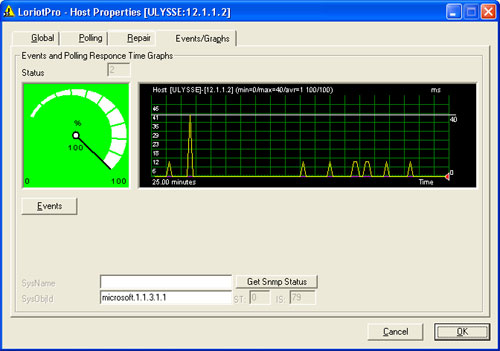
The Counter graph displays the successful pourcentage of the last 100 polling requests.
The line graph displays the average, min and max response time for the last 100 polling requests.
The Events Button open the Event browser and allow you to see the filtered events for this host.
The Get SNMP status performs a simple get on the Sysname object.
 www.loriotpro.com
www.loriotpro.com |
|