Administrator
Handbook
www.loriotpro.com
Administrator
Handbook |
TOC |
Browing Event Log
The Event Message Browser is dedicated to the browsing of event type files. With it, you will be able to open event log file generated by the Event manager and display event messages. An advanced interface allows you to filter the event message to display. The browser interface is a direct Plug-in
Among the filtering feature, you can select the event message from a date range, from a specific file, containing two specific strings of characters, by level, by time stamp and date, by agent source name or address.
The list of displayed event message or a selection of them can be exported in a CSV format. A fine search could be done again on that file.
Overview of the user interface:
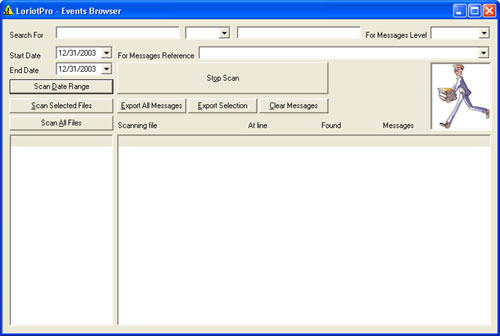
The event Message Browser Interface
Launching
the Event Browser
Start the event Message Browser Plug-In, choose the Tools option from the menu and Events browser option.
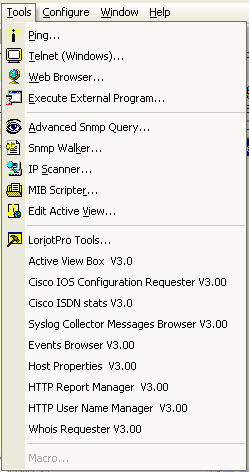
Running the Browser
The Event Browser could be loaded from the Host contextual
menu by selecting the Tool option
Interface control
This chapter explains the role of each field and button of the interface.
The File Selection Window allows selecting the file(s) and filter options on which the browse will be performed.
| Search For | These two field allow you to specify character strings to search for anywhere in the event message text. TwThese two string can be set with operator OR and AND. |
| Level | Select the level of the event message to filter. <-1 All> option remove filter on that condition. |
| For message reference | A number that uniquely identify each message. |
| End Date | Specify the last date of the range for ending the search. If the date included in the log file name is after this date and before the End date the file will be browse. |
| Scan File on Date Range | The scan is performed based on the files name containing a date in the specified range and display the event event message matching the filtering conditions. |
| Scan Selected File | Scan the files selected in the Files Pane and display the event event message matching the filtering conditions. |
| Scan All Files | Scan all the log files located in the current selected directory display the event event message matching the filtering conditions. |
| Stop Scan | |
| Export All Message | Export all the displayed event message to a .csv formatted file. |
| Export Selection | Export only the selected event message to a .csv formatted file. |
| Clear Message | Clear all message from the windows |
The status bar display the current scanned file, the current processed line in the file and the current event message found according to the filter conditions.
Event message Pane description
The message pane contains for each message the following information :
| TimeStamp | The time at which the message has been created |
| Date | The date and time at which the message has been received by the event manager |
| LoriotPro | The LoriotPro console that generates the events |
| Level | The Level of the event Message |
| Message | The contents of the message |
| File | The file from which the message has been retreive |
| Line | The line number in the file where the message has been found |
| EventNumber | The number of the LoriotPro Event associated to that message if any. |
You have multiple options.
1. You can browse all the files in the directory
2. You can browse only the selected file in the directory
3. You can browse the file with dates included in a range. The date range is
checked according to the date specified in the file name and not on the date
of the file maintained by the operating system.
A log file is composed of a header and a date ( ex: Event_may_22_2003.csv)
When browsing the file the application can filter event message on multiple criteria.
You can specify two different strings of characters that should
be in the message. It could be any field, a part of the message, an IP address,
a Date…
You can select the Event number of the event message
You can select the Level type of the event message
The screen shot below is an example of an advanced filter.
The browse is performed on the files located between a date
ranges and heading by “log”. Within this selection, all the event
message containing the “Paris-NewYork” string are displayed.
Example of Browser applied filters
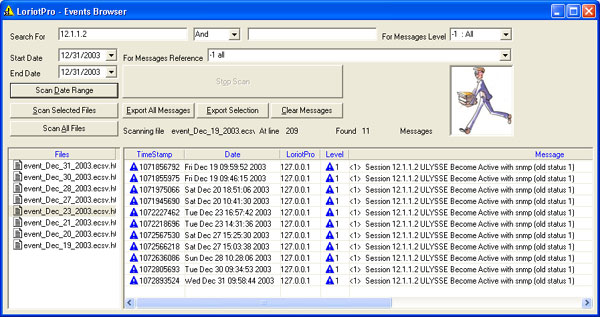
After the scan, iis possible to select one or more message line and export them to a .csv file with the Export option.
 www.loriotpro.com
www.loriotpro.com |
|