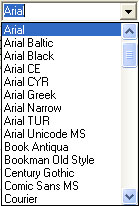Active View application window
Description
When you launch Active View, the application window opens displaying the drawing window. The rectangle on the right of the drawing window is the drawing page where you create your drawing.
Object navigator is the area at the left of the application window that contains a tree of objects that could be added by drag and drop to the drawing window.
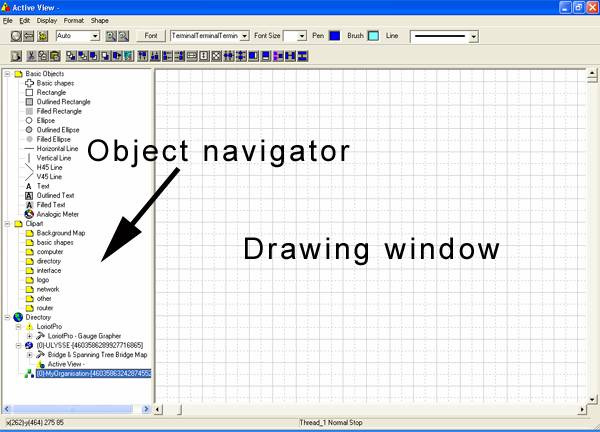
Application commands are accessible through the menu bar and toolbars. The standard toolbar contains buttons that are shortcuts to many of the menu commands.
The upper toolbars offers the following options
| Icon |
Function |
Description |
|
|
Load Home Map |
Load the default view The default view is the last file save with the « save as » option |
|
|
Undo |
Undo an action Remark: The history is limited to the 9 last actions. |
|
|
Process |
Switch from edit mode to process mode |
| Zoom |
zooming in and out of a drawing page by specifying percentage of original view |
|
|
|
Zoom + |
Change to the upper display size |
|
|
Zoom - |
Change to the lower display size |
|
|
Font |
Allow the selection of the font from a dialog box. |
| Font |
|
|
|
|
Font size |
|
|
|
Pen |
Color selection of text and line |
|
|
Brush |
Color selection of surface |
|
|
Line |
Width selection for line object |
The lower toolbars
| Icon |
Function |
Description |
|
|
Delete |
Delete an object |
|
|
Cut |
Cut and object to the clipboard |
|
|
Copy |
Copy and object to the clipboard |
|
|
Paste |
Paste and object to the clipboard |
|
|
Goto Last position |
The selected object is moved behind the all other object (layer) |
|
|
Goto First position |
The selected object is displayed in front of the next object (layer) |
|
|
Up position |
The selected object is moved in front of the next object (layer) |
|
|
Down position |
The selected object is moved behind the next object (layer) |
|
|
Select New object |
Select the next object in the display order (layer) from front layer to back layer |
|
|
Properties |
Display the properties screen of the object |
|
|
Align top |
Align n objects on the top side of the last selected one |
|
|
Align bottom |
Align n objects on the bottom side of the last selected one |
|
|
Align left |
Align n objects on the left side of the last selected one |
|
|
Align right |
Align n objects on the right side of the last selected one |
|
|
Make same width |
Size n objects with the same width as the last selected one |
|
|
Make same height |
Size n objects with the same height as the last selected one |
|
|
Make same size |
Size n objects with the same height and width as the last selected one |
|
|
Centre horizontal |
Centre n objects on the horizontal position of the last selected one |
|
|
Centre vertical |
Centre n objects on the horizontal position of the last selected one |
|
|
Resize from height |
Resize an object with the same height as its width |
|
|
Resize from width |
Resize an object with the same width as its height |
|
|
Connect selected |
Connect with a connector object two objects |
|
|
Space across |
Distribute a similar space between object horizontally |
|
|
Space down |
Distribute a similar space between object vertically |
The menu options are:
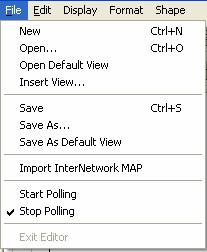
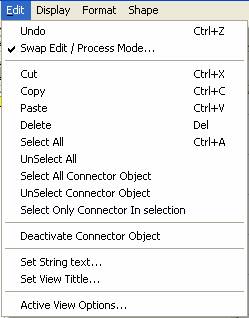
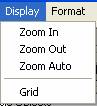
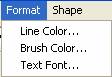
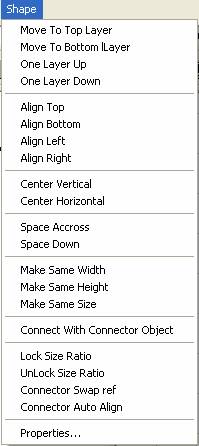
Warning: Most of these options are applied to the current selected group of objects.