| Administrator Handbook | Table of contents |
|
The Health Control Center window displays the status of selected objects. The Health Control Center pane allows you to see at a glance the health of a complete country, organization or network by a single click in the directory tree.
The object statuses are periodically refreshed, which gives you permanent control over every part of your information system and network.
In addition, a dedicated tool bar gives you the ability to hide unwanted or superfluous information and thus restrict the display to the most important indicators.
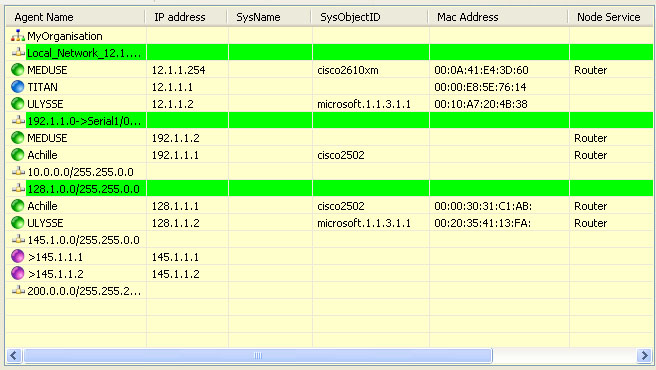
Health Control Center showing the status of the
In the above screen capture, a set of objects located under
the
Table and icon in the Health Control Center
| Icon |
Functions |
Remark |
| |
Force the refresh of the Health Control Center window. |
Accessible from the tool bar only |
| |
Display a filter on the Country object. |
|
| |
Display a filter on the Organization object. |
|
| |
Display a filter on the Organization Unit object. |
|
| |
Display a filter on the Network object. |
|
| |
Display a filter on the unmonitored objects |
This icon specifies that this host is not monitored by LoriotPro, with neither ICMP (ping) nor SNMP. |
| |
Display a filter on the host objects that are only reachable by ping and not SNMP. |
|
| |
Working
host status |
All SNMP requests have successful request. |
| |
Warning
host status |
Status after three unsuccessful requests. |
| |
Error
host status |
Status after four unsuccessful requests. |
| |
Display a filter on task objects. (plug-in, MRTG ...). |
This icon is used
to show the status of host-associated tasks. |
Additional information provided in the HCC window
| Name |
Information |
| Agent Name |
The agent name of the host or of the container with the associated icon. |
| IP Address |
IP host address |
| SysName |
The SNMP name of the host if available (provided by the device) |
| SysObjectID |
The SNMP agent provider name if available (provided by the device) |
| Mac Address |
The physical address of the network interface if available (provided by the device) |
| User 1 |
User-defined information |
Double-clicking on a line of the HCC automatically starts the ‘Common Query’ window.
 Host
Query window called from HCC
Host
Query window called from HCC
Right-clicking on a Health Control Center object selects it in the directory tree and shows the context menu.
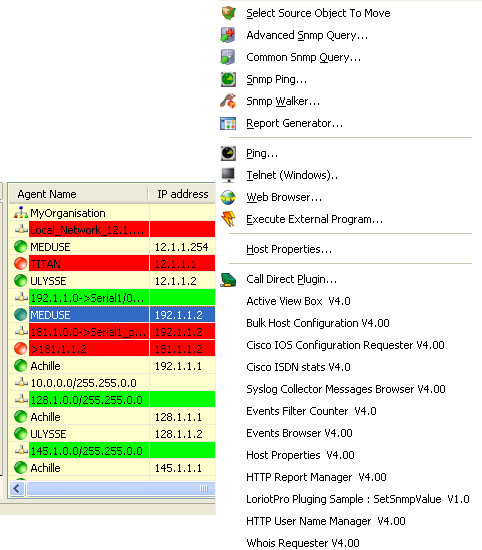
Context menu of a host object selected in the Health Control Center
![]() Warning
Warning
If the selected object is not a host, the context
menu that appears is relative to the last current default host selected in
the directory.
The Health Control Center functions are explained in the tools chapter.