| Administrator Handbook | Table of contents |
|
The declaration of a new RRD graphic profile with RRD manager is performed from the Graphics tab of the RRD manager user interface. You should click on the Create Button to start with the creation. We are speaking of profiles because we are not creating the graphic itself but only setting its configuration. The View button of this interface will generate and display the graphic after while. RRD graphics are simple images and are created on the fly each time that they should be updated with new data coming from the RRD database.
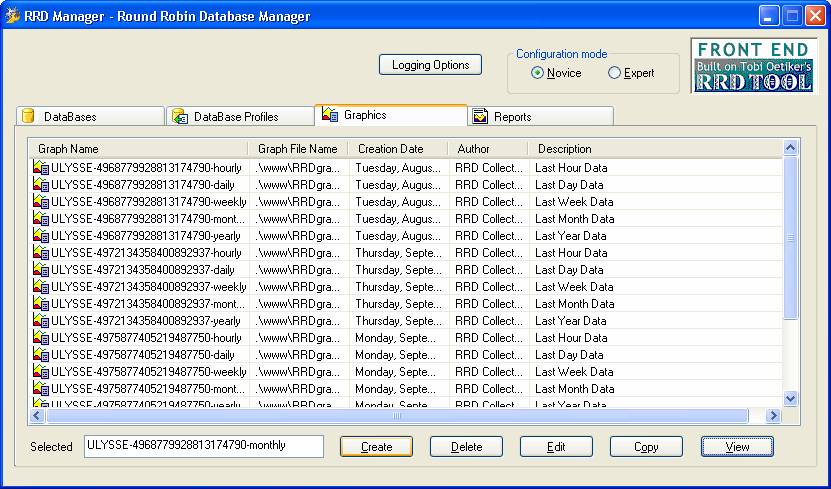
In the screenshot above there are already many profiles declared. They have been created by RRD Collector plugin automatically working in SNMP Standard, Ping or LUA Mode. Graph profile creation is required when you are working with RRD Collector in SNMP Enhanced mode because this mode doesn’t create graph profile automatically.
A click on the Create button opens the following dialog box :
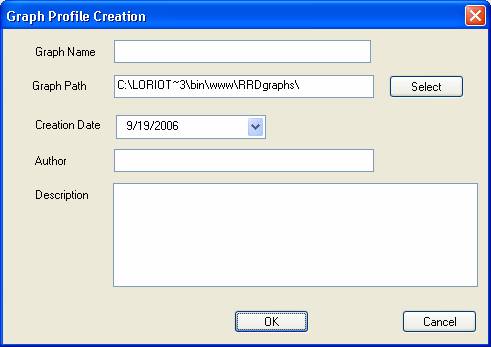
Graph Name is the name that will identify this graph profile among others.
Graph Path is the path to the graph image files. This path should not be changed because the WEB server use it as is.
Creation Date : The creation date of this new graph profile
Author : L’auteur The author of this new graph profile
Description : A description for this graph.
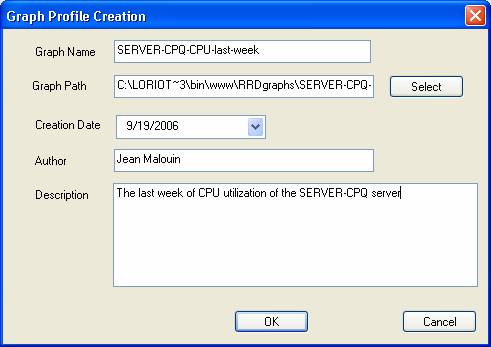
When finish click on OK to go to the next step of graph declaration.
 www.loriotpro.com
www.loriotpro.com |
|