| Administrator Handbook | Table of contents |
|
When you start the software for the first time, the license dialog box is displayed. This window will not appear at the next startup if you have enter a license key or select an evaluation key.
At any time you can come back to this dialog box from the LoriotPro main menu option Help -> License
The License Dialog box allows you the Edition of LoriotPro that you want to run if you want to try the software, In that case you will get a temporary key for a one month trial experince.
You can choose between the 4 following Editions: Free Edition, Lite Edition, Standard Edition, Extended Edition.
The Broadcast Edition requires special license key, contact us for getting either license or evaluation keys.

Confirmation window
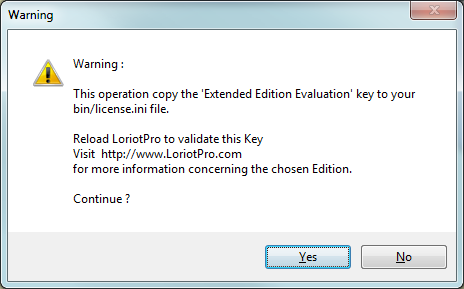
You will need to restart LoriotPro for using this new license key
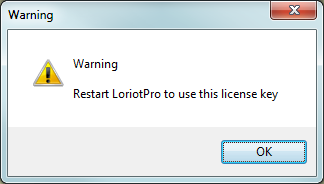
After you need to Clcik the ACCEPT button.
Choice |
Explanations |
ACCEPT THE LICENSE |
You want to use the software with the valid license and according to the terms of the contract |
DO NO ACCEPT THE LICENSE AND QUIT |
You do not want to accept the license and you want to stop the process. |
After restarting you can check in the LoriotPro title bar that you are running the selected edition.
You have reveived a mail from us with you license key. You should create the file license.ini in the /bin directory of LoriotPro and copy the provided text in it.
or
You should click on the NEW button and then enter your license key.
Remark: If you have an evaluation key install you can simply replace it
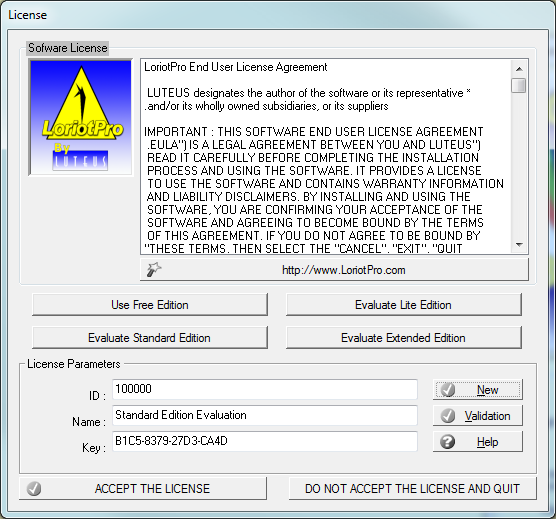
you have to enter the license parameters as they have been provided to you. You should have three parameters, a name (Name), a license number (ID) and a control key (Key). Each time you start the software, this parameter will be requested if the fields are empty or if it is an evaluation license.
A license file “license.ini" is created in the /bin directory of the LoriotPro directory, which contains this information. These parameters are for your own use and should not be given to anyone else.
When you are sure of your typing, click the Validation button and your software is automatically locked with the license information and the field becomes unchangeable.
After reading the terms of the contract press either :
Choice |
Explanations |
ACCEPT THE LICENSE |
You want to use the software with the valid license and according to the terms of the contract |
DO NO ACCEPT THE LICENSE AND QUIT |
You do not want to accept the license and you want to stop the process. |
After restarting you can check in the LoriotPro title bar that you are running the selected edition.
 www.loriotpro.com
www.loriotpro.com |
|